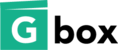- In Wix, click on the "App Market" icon
- In the "App Market," search for "Gbox"
- When you see the "Gbox" app, click on "Add to Site"
- A pop-up will appear. Please read the terms of service and click on "Ok, Add App"
- On you webpage, you'll see the Gbox video player. Resize it and place it where you desire.
- In the "Settings" box, click on "App Settings." Important Note: While you are uploading your video and creating you offer, please do not click anywhere outside of the "Settings" box. If you do, the information and videos that you add in the "Settings" box will be deleted.
- In the "1. Configure Your Video Offer" section:
- upload your video file, enter a title for your video in "Offer Name"
- Enter in your user name in "Creator"
- Select how you want to price your video in "Payment Model." There are three pricing options "Free with Fundraising," "Pay What You Want," and "Fixed Price."
- Depending on which payment model you selected, enter in a price for your video in "Price"
- Click on "Next Step"
- In the "2. Optional Settings" you can choose to skip this step or fill it out
- Choose the theme of your choice
- Provide a "Description" of your video. In this section, you can also provide links to your other sites or social media accounts
- If you want to set a limit to the total number of copies you want to sell, indicate this in "Max allowed purchases"
- In "Available from," you can set a release date
- You can also make your video available for a limited time with the "Valid for" feature
- Click on "One More Step"
- In "Publish Your Video," please read the Terms of Service and, if you agree, check the box. In order to complete your offer, you need to click on "Publish Your Video." If you do not click on "Publish Your Video," your offer will not be created.
- Once you start selling your videos, you will start earning money. When you make $50 or more in sales, you can cash out.
How do I embed my video on Wix? Print
Modified on: Mon, 17 Nov, 2014 at 2:46 PM
Did you find it helpful? Yes No
Send feedbackSorry we couldn't be helpful. Help us improve this article with your feedback.